UPDATED with two more methods - see below (including the BEST method so far)
ADDITIONAL: In iTunes 11 the problem is resolved - How to delete iTunesU files from iPod
If you are using an iPod to listen to iTunesU content you must have already run into this problem. iPod does not handle iTunesU files very well. They are not handily organized and if you want to remove those files after use, you will have a very hard time doing so.ADDITIONAL: In iTunes 11 the problem is resolved - How to delete iTunesU files from iPod
 The problem started when iTunes no longer stuck iTunesU files in the podcast rubric and created an independent iTunesU folder for this category. It was forgotten to have an iTunesU folder on the iPod as well. As of that moment you would go look for your iTunesU files on the PC in the iTunesU folder and on your iPod in the Music folder. For playing this might be a bit bothersome, but not ultimately problematic, especially if you use playlist. However, for deleting files, you have to connect the iPod to the PC and use the PC interface to access the iPod. Here is the catch.
The problem started when iTunes no longer stuck iTunesU files in the podcast rubric and created an independent iTunesU folder for this category. It was forgotten to have an iTunesU folder on the iPod as well. As of that moment you would go look for your iTunesU files on the PC in the iTunesU folder and on your iPod in the Music folder. For playing this might be a bit bothersome, but not ultimately problematic, especially if you use playlist. However, for deleting files, you have to connect the iPod to the PC and use the PC interface to access the iPod. Here is the catch. Since iPod has no iTunesU folder and iTunes on the PC does not take iTunesU files to be Music files, they simply are nowhere to be found. In case you have put the files on a playlist, they are seen there, but that is not where they sit. Or, in other words, if you delete the files from the playlist, they simply are no longer listed, but they still reside on the iPod. They take up space, but you can no longer find them. As a consequence, over time, your iPod will become clogged with redundant iTunesU files.
Since iPod has no iTunesU folder and iTunes on the PC does not take iTunesU files to be Music files, they simply are nowhere to be found. In case you have put the files on a playlist, they are seen there, but that is not where they sit. Or, in other words, if you delete the files from the playlist, they simply are no longer listed, but they still reside on the iPod. They take up space, but you can no longer find them. As a consequence, over time, your iPod will become clogged with redundant iTunesU files.Until iTunes fixes this, there is no easy solution to the problem. But there are a few workarounds I have applied with success, although they all have their own drawbacks.
1. Recategorize to Music
Keep your iTunesU files on a playlist. Select them by right-click and choose 'Get Info'. This will open up a set of tabs which contain the definitions for the selected file (multi-selection is allowed). Go to the 'Options' tab and change the category from iTunesU to Music. Save the change and now the files show up in the Music folder in the PC interface. Now you can select and delete the files.
 In case you have iTunesU files that are no longer on a playlist, you can use your iPod to stick them back there. Disconnect the iPod from the PC, find the files on iPod in Music and give them a long click with the wheel center. You will be offered to option to add the files to the 'On-The-Go'-list. Agree to put the files on that list and then connect to PC again. The 'On-The-Go'-list appears in the PC interface and from here you can select the files and change their category to Music.
In case you have iTunesU files that are no longer on a playlist, you can use your iPod to stick them back there. Disconnect the iPod from the PC, find the files on iPod in Music and give them a long click with the wheel center. You will be offered to option to add the files to the 'On-The-Go'-list. Agree to put the files on that list and then connect to PC again. The 'On-The-Go'-list appears in the PC interface and from here you can select the files and change their category to Music.Drawback:
- Some iTunesU files cannot have their category changed - they remain hidden and therefore cannot be deleted.
- iTunesU videos cannot be changed to music. They can be changed to Podcast or Video, but they still will not show up in the PC interface under these folders - they remain hidden and therefore cannot be deleted.
2. Use the file system to access iPod
In stead of addressing the iPod through iTunes, connect the iPod to the PC and browse to it through the file system. Find the removable drive that is your iPod. It sits, for example under E: and then browse through to E:\iPod_Control\Music. Note that this is a hidden folder, so you will have to set your file browsing to show hidden folders. E:\iPod_Control\Music will have a number of subfolders, each containing music files with encrypted names. The trick is to read around the encryption and identify exactly which file is which and then delete the iTunesU files you want to.
Drawbacks:
- This is difficult. You have to know what you are doing and be able to identify the files. In addition, this is a long and bothersome process.
- Your iPod will soon afterwards require a 'soft' reset as its datafile system has gone mildly corrupted. You have deleted files without the interference of iTunes and so -I guess- some of the indexes have gone wrong. Only after the reset the clogged memory will have been released. There may be some data loss though - I had to redo the synching of my iPod with regards to pictures.
Bottom-line: do not do this unless you have to, you know what you are doing and you can handle the system hick-ups that follow.
3. Hard reset
Restore your iPod to factory settings.
Drawback:
- Not only do you lose your iTunesU files, you lose all the others as well
- You also lose customized settings to the iPod
Bottom-line: this method is clean and effective, but it takes some work afterwards in order to shape your iPod menus and settings back to where you like them and put back all the files you want on the pod.
Do any of you know other ways to tackle this problem? Please let us know.
For me, the conclusion is clear this is a major flaw in iTunes. I have seen quite a number of complaints about this in the Apple user forums, but the developers have yet to respond. So I guess it may take some time for an iTunes update that will solve it. Until then: use iTunesU as little as possible; try to subscribe to its content as Podcast if you can. If not, carefully apply the above methods. Good luck.
UPDATE:
I have now learned of a 4th method: synchronizing iTunesU
Here is the 5th method (the best one in my opinion): Subscribe to iTunesU feeds as Podcast
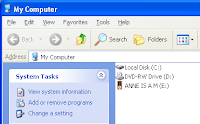
15 comments:
I don't understand this issue. My iPod touch has an iTunes U area under the "More" area of the Music app.
I have an iPod nano, 3rd or 4th generation. Maybe there are iPods that act differently.
I have no 'more' area under music.
All the better if the iPod Touch does not have the problem. How do you delete files you no longer want? Can you do that on the iPod itself, or must it be connected to the PC. And when it is connected to the PC and you browse it through iTunes under devices, do you SEE the files? If so, you are fine.
This article addresses those iPods that do not.
I can't believe that Apple can't address this issue, pretty widespread issue on the Internet postings. I have a Nano 2nd generation, once the Itunes U files are on the only thing that works for me is to do the hard reset but before you put them on if you change the type in itunes to podcast from Itunes U it fixes it--treats them just like any other podcast.
Hi there,
I did option 2, deleted the files (I played them on itunes by clicking them to see if they were the right ones) and deleted them.
I then went on my ipod and scrolled into 'search' to look for them, and found the two music files i thought i deleted but there is no music to the track, just the icon and the duration of how long the song should go for but does not play.
Sorry if that didnt make that much sense, but do you know a way to delete the icons off my ipod? the MUSIC has gone yes, but its still on my ipod.
Thanks :)
After followinf option 2 you will have to do a reset of your iPod. Hold your menu and center button for some 10 seconds and this will do the trick
I wanted to do step one. I made the playlist with the itunes u files but when I clicked "get info" and tried to change the category to music it wouldn't let me. So I redownloaded the same itunes u episodes that I had on my ipod so they were back in my library. I then changed the categories of these itunes u files on my itunes library to music. It let me. Then the files automatically went into my music library on my computer. I dragged these now music files to my ipod and now the files now show up as music and I can delete them now. I have not tried this with video files yet but it has worked with the audio.
I recognize what you write. This property of files appear to have several levels of changeability. Some can be changed on iPod, some can be changed on iTunes only and I have even found some that cannot be changed at all.
The whole issue remains very messy and in need of serious attention
Anne
Option 1 didn't work for me, none of the files could be transformed into 'regular' music. Option 2 did work in the same way as stated above, the files are off the ipod but are still displayed and itunes still shows the ipod storage as full. However, it was in fact possible to put new files on the device, so thanks a lot for your ideas.
Love iTunes U, but come on, apple, that's really a bummer.
As to option 2:
the problem that the files no longer sit there but still show up, is going to go away in due time. Your iPod will get stuck soon enough and a reset will clean all the legacy stuff.
Hi thanks for the post. I had actually figured out how to get the files off via the 2nd option but didn't realise I should reset afterwards. The idea about changing the files to podcasts before putting them on is a great one! (I just tried doing it after they were loaded but didn't work for me.) Seriously though, Apple, sort it out! I can't believe they don't even acknowledge the problem or just go back to treating them as podcasts until they fix them. Maybe a fiendish plot to sell bigger ipods? ;)
I have found a 4th solution to address this problem. Soon I will publish about it. The trick is use sync for the iPod. The sync process will remove the iTunesU files. Of course this method has drawbacks like all the others.
I have tried your ideas in days past. Always it has worked for me...my problem had always been not able to the files. However i just recently put an ituneU podacst on my ipod and now it is not able to be deleted. I can no longer change the media type so that it will appear in the music. I have tried to create an autolist for itune u this worked but it will not delete the file. Also I have tried to sync the itunes u files and that does not work either...any other Ideas?
Hi,
I would have expected for the synch method to work for you. Would deleting the file through the file system be an option for you? Or resetting the iPod?
Anne
I also had this problem (ipod touch 4th gen).
Although I cant find a way to remove iTunesU files using iTunes, it is possible to do so directly on the iPod. Swipe to the right with one finger over the video and a "delete" button appears.
See also: http://tunegardener.com/2007/10/02/you-can-delete-videos-on-the-ipod-touch/
So with the iPod touch it is only slightly more easy. On a previous generation iPod you cannot delete files at all
Post a Comment